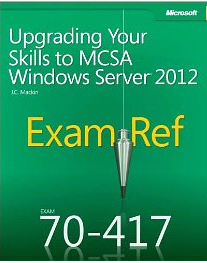Over the past few weeks I have received some calls regarding issues with Excel Services and namely, rendering from the browser. Let’s not forget that Excel Services in SharePoint is a whole lot more than the ability to be able to publish and open a workbook without requiring a native client. Business Intelligence scenario’s which allow complex workbooks to connect with external resources and update dynamically, are now becoming fundamental in the corporate workplace and Microsoft have invested a lot of time and effort ensuring Excel Services is still a major reason for investing in SharePoint. (and there’s more offerings to come in SharePoint 2013)
The Excel Services SharePoint 2010 Service Application in its most basic, simplistic and perhaps convention role, allows users to open a workbook in a browser – no great shakes there. However, it doesn’t work OOTB, and therefore in this blog I will show you what to look for if you receive errors when you choose the ‘open in browser’ option.
- Create ‘Excel Services’ Service Application (ESA)
This can be achieved via Central Admin or Powershell. Remember to start the service once created. If you don’t have an ESA provisioned, you will receive the following error when you attempt to render from a browser:

And if you haven’t started the ‘Excel Calculation Services’ from within ‘Manage Services on Server’, you receive the following:

- Grant IIS App Identity SQL access to Content Database
As a best practice, the IIS application pool identity of your Excel Services Application should be a domain/service account. If this is the case (and it should be), this service account needs to be granted SQL ‘dbo’ permissions against the Content Database of your Site Collection(s). This setting is not applied automatically even when you provision Excel Services and determine which proxy group it becomes a member of. If you miss this step, you will see the following error:

Which corresponds to the following in the ULS logs:
Microsoft.Office.Excel.Server.CalculationServer.Proxy.ServerSessionException: The workbook cannot be opened. at Microsoft.Office.Excel.Server.CalculationServer.Proxy.ServerSession.ExecuteWebMethodCore(WebMethodType webMethodType, WebMethodBehaviorAttribute webMethodBehavior, CommandParameter parameter, CoreWebMethod coreWebMethod) at Microsoft.Office.Excel.Server.CalculationServer.Proxy.ServerSession.ExecuteWebMethod(WebMethodType webMethodType, WebMethodBehaviorAttribute webMethodBehavior, CommandParameter parameter, CoreWebMethod coreWebMethod)
Excel Services should now be your default option for open Excel workbooks, although this can be changed on a per Document Library basis if there is a requirement to use a local Excel client instead.
Document Library > Library Settings > Advanced Settings > Default open behaviour for browser-enabled documents: – ‘Open in the client application’

The screenshot above is the default OOTB option, although there is a SharePoint Feature which changes the third option ‘Use the server default (Open in the browser), to ‘Use the server default (Open in the client application) Once activated, all Document Libraries will open in the Client unless directed otherwise


- And don’t get confused with the Office Web Apps suite!
Remember, if you want to use the Office ribbon to compliment browser rendering, you will have to purchase an ‘Office Web Apps’ license and provision as a convention Service Application: